Create an Asset
Objective: Gain an understanding of what is an Asset and how to create an Asset from the UI.
An Asset is a resource or property owned by a person or a company that has a value and a location. They are the key physical objects which populate the Asset register and Asset Hierarchy.
An Asset will have Components, and it may also contain various Simple Assets.
Create an Asset
Select the 'Actions' menu in the top right of the screen from the Home page or within the Assets module, and click the 'Create Asset' button:
.png)
The Create Asset screen view is now visible:
.jpeg)
Select the appropriate category.
If Asset Auto ID Generation is not turned on for the selected category, populate the “Asset ID” and “Asset Name” fields.
The Asset ID must be a unique value. If an Asset ID conflicts with an existing item, an error message will be returned - 'Duplicate Asset ID. Please enter another ID.'
If Asset Auto ID Generation is turned on for the selected category, the “Asset ID” field will be non-editable. Populate only the “Asset Name” field.
.png)
At this stage, the user can choose to simply create an Asset by selecting “Save”, without populating the Core Fields or the Components. The ‘Core Fields’ are used for key management and reporting functions on assets, and can be populated/updated at a later time within the asset
To add Core Fields at this stage, expand the ‘Core Fields’ section:
.png)
- Asset Class: An Asset Register classification used for management reporting and grouping of assets.
- Asset Subclass: An Asset Register sub-classification used for management reporting and grouping of assets.
- Asset Type: Maintenance classification that is used within the setup of organization service levels.
- Asset Subtype: Maintenance sub-classification that is used within the setup of organization service levels.
- Criticality: How important the asset is from an organizational perspective.
- Work Groups: Assets can be assigned to specific Work Groups to restrict maintenance access to the asset. An Asset can be added to any number of Work Groups.
- Default Work group: If an Asset is assigned to multiple Work Groups, one can be selected as the Default Work Group. If an Asset belongs to only one Work Group, then that Work Group will be designated as the Default Work Group.
- Security Group: Restricts access to the asset to users with an appropriate Asset Access Control.
Once populated, the user can choose to create the Asset with core fields by selecting “Save”, without creating components.
To create the components at this stage, expand the ‘Components’ section:
.png)
Select all components required for the creation of this Asset.
Components are used for recording dimensions, service criteria (e.g. condition), valuations (if using fair value method) and performing accounting transactions. It is optional to change the network measure, unit, and name (label) that will be assigned to each component.
Click 'Save' to create the Asset.
Once an asset is created, its default status is 'Active' unless manually changed.
It is possible to change the asset status to any of the following statuses:
- Initial
- Proposed
- Notional Asset
- Active
- Decommissioned
- Disposed
- Out of System
If the Asset's components had valuation records, it is not possible to change the status to 'Out of System', however, it can be moved to 'Decommissioned' via the 'Disposed' status.
An 'Out of System' Asset can only be moved back to 'Active' and in doing so all of its components return to the 'Active' status. To learn more about the asset lifecycle, follow this link: Asset Lifecycle.
The Asset page is now displayed for the asset that has been created:
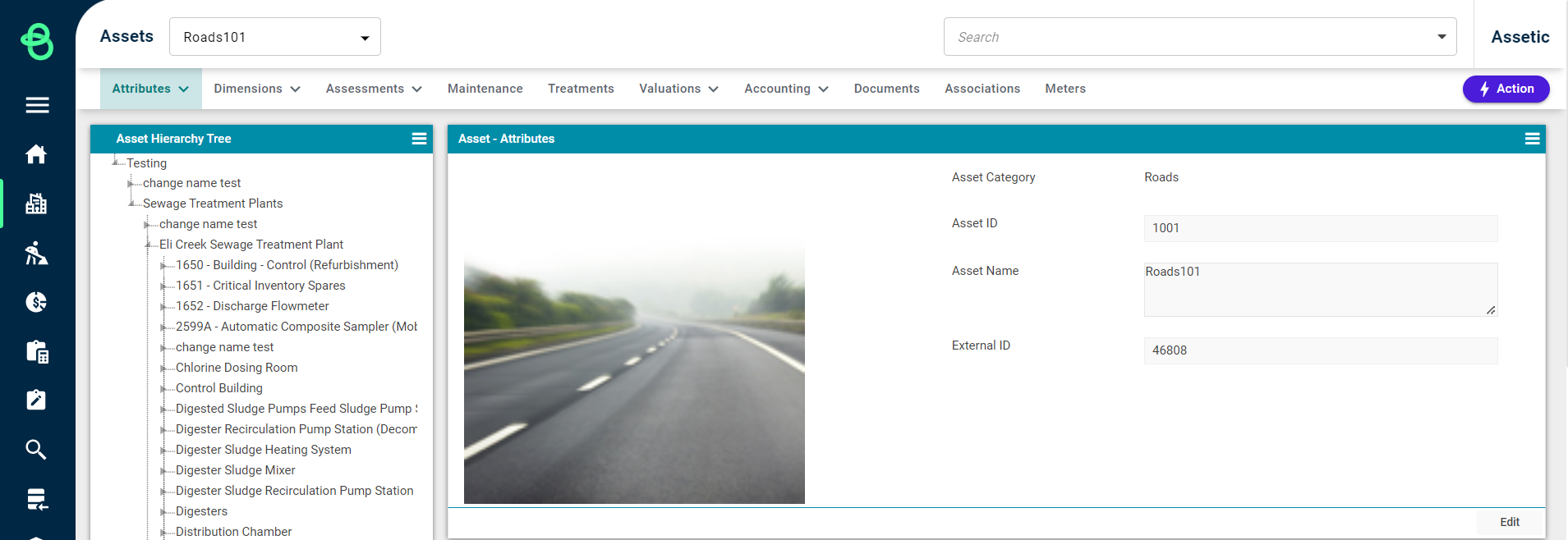
How to Create an Asset
